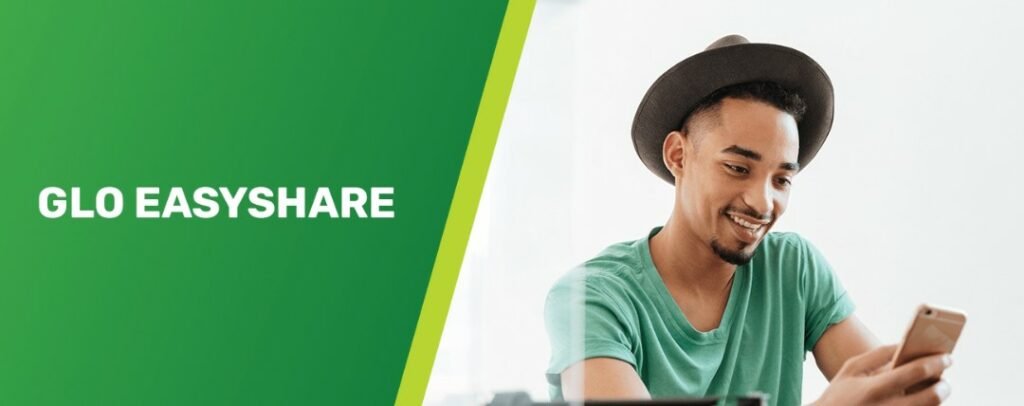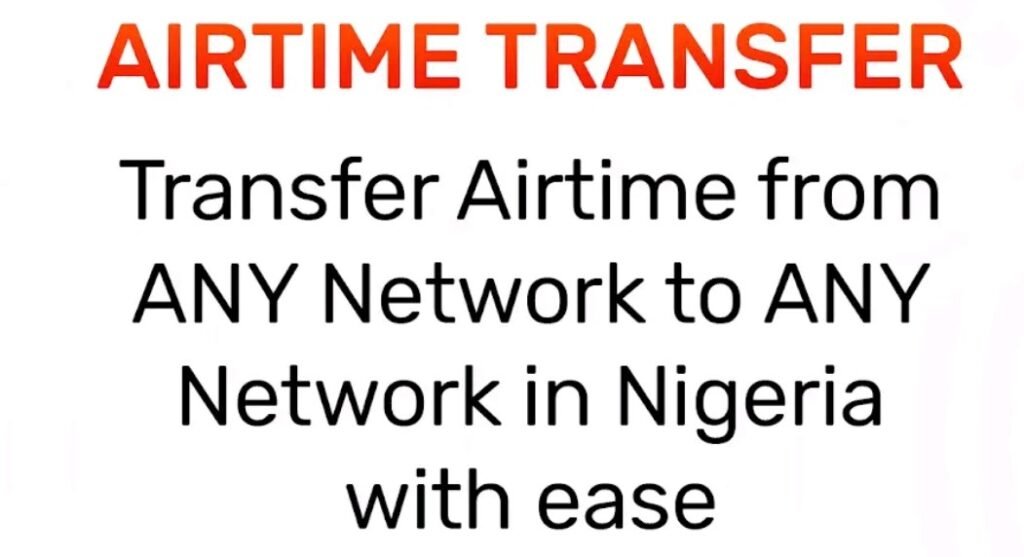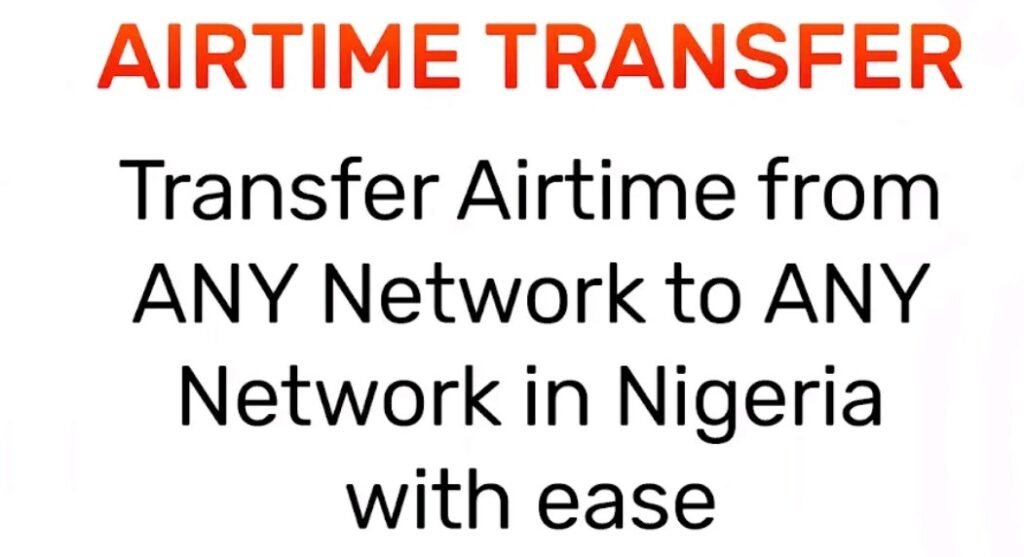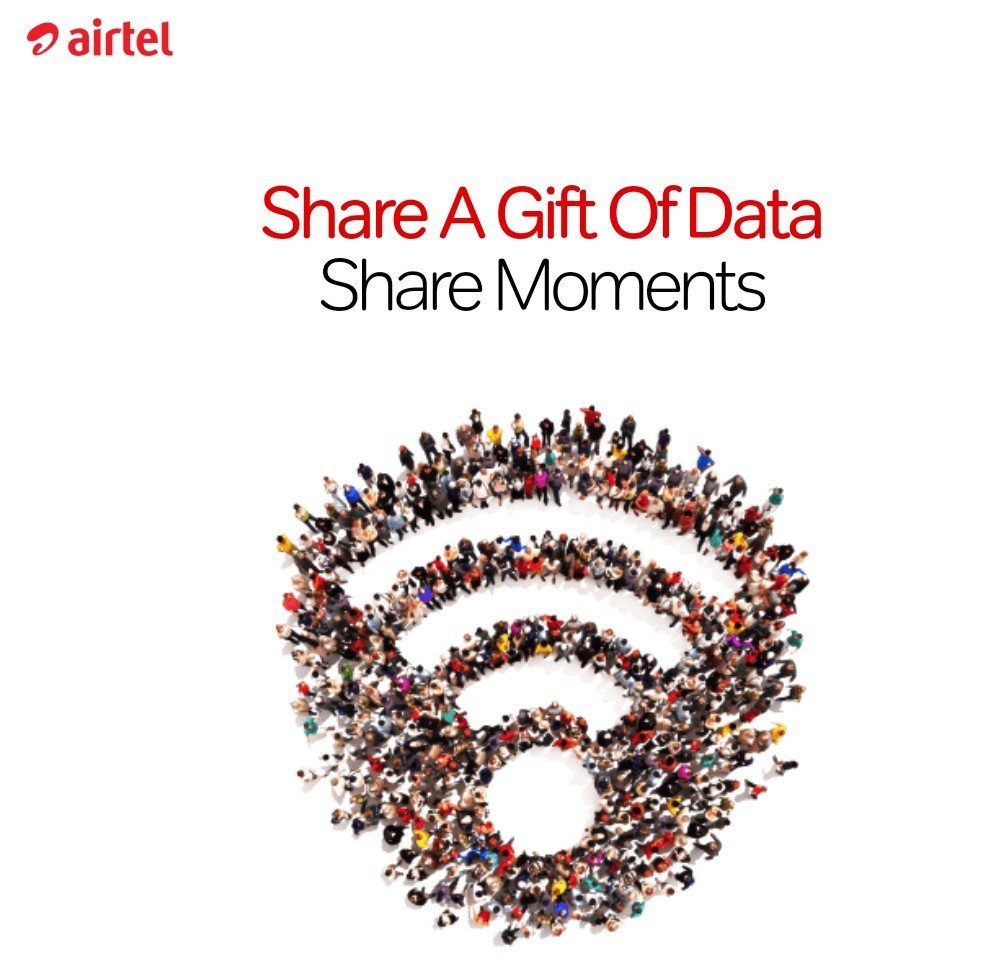In today’s fast-paced digital world, as an MTN subscriber you may be wondering how to transfer data on MTN? Staying connected on the internet using the MTN network as a subscriber is no longer a luxury but a necessity. Be it for sharing important files, streaming videos, or simply keeping in touch with loved ones, having access to data is crucial. However, you may often find yourself in situations where you need to transfer data to others or between your own devices.
In this guide, I will show you everything you need to know about data transfers on MTN, providing you with a step by step guide on how to seamlessly transfer data. Whether you’re a tech-savvy individual or someone who’s just starting to explore mobile data, this guide is designed to simplify the process of data transfer for you as an MTN subscriber.
Whether you’re a student sharing study materials, a professional sending work-related files, or a parent ensuring your family stays connected, this guide will be your go-to resource for all your MTN data transfer needs.
Can You Transfer Data On MTN?
Yes, MTN allows its subscribers to transfer data to other MTN users effortlessly. This service enables subscribers to share their data bundles with others, ensuring seamless connectivity and communication. Data transfer on MTN is a simple and convenient process that can be done in just a few steps.
How Does Data Transfer Work on MTN?
Transferring data within the MTN network involves a simple process of using the designated USSD code. To transfer data on MTN, subscribers should follow these steps:
- Dial the transfer USSD code *321*2# or *312*8# and then follow the prompts that will follow
- Select the transfer from data balance option by inputting one
- Enter the recipient’s number
- Choose the amount of data you wish to transfer to the recipient
- Confirm the transfer by verifying the details then proceed by selecting the proceed option
- Submit your transfer request
Note: the data recipient will receive the data immediately the transaction indicates data transfer or gifting successful.
What Makes Data Transfer on MTN Special?
Data transfer on MTN offers several unique features that make it stand out from other network providers. Some of the MTN data transfer special features include:
- Flexibility: MTN allows users to transfer data in various denominations, catering to different data needs and preferences.
- Accessibility: The data transfer service is available to all MTN subscribers, ensuring that anyone can share their data with others.
- Convenience: With just a few simple steps, users can transfer data to their loved ones, colleagues, or anyone in their network, without any hassle.
- Real-time transfer: The transferred data is instantly available to the recipient, ensuring immediate connectivity and uninterrupted browsing.
Benefits of Data Transfer on MTN
Data transfer on MTN offers numerous benefits to MTN subscribers who use the service and the recipient’s, some of the benefits include:
- Cost-saving: By sharing data with others, users can avoid purchasing separate data bundles for each individual, resulting in significant cost savings.
- Enhanced Connectivity: Data transfer allows users to stay connected with loved ones, even if they run out of data, this ensures uninterrupted communication.
- Promotes Community Living: MTN’s data transfer service promotes a sense of community and sharing among subscribers, allowing them to help each other stay connected.
Requirements For Data Transfer On MTN
Before you can transfer data on the MTN network, there are certain requirements and eligibility criteria that you need to meet. Some of the requirements you need to meet to be able to transfer data on MTN include:
- Active MTN SIM Card: To transfer data on MTN, you must have an active MTN SIM card registered in your name. Ensure that your SIM card is not expired or deactivated.
- Sufficient Data Balance: You need to have enough data balance on your account to initiate a transfer. Make sure you have an adequate amount of data available before attempting to transfer.
- Data Transfer PIN: MTN requires users to set up a Data Transfer PIN to authorize data transfers. This PIN acts as a security measure to prevent unauthorized transfers. You can set up your Data Transfer PIN by dialing *131*2*5# and following the resulting instructions.
Data Transfer Limit On MTN
MTN has set data limits for data transfer per day, this is to help subscribers manage data responsibly. MTN has a daily data transfer limit of up to 3GB after which the subscriber can no more transfer data for the day, till the next day. Meanwhile subscribers are not charged any fees for data transfer on the MTN network. When you transfer data to another MTN subscriber the data transferred carries the same validity period and expiration date of the data sender’s data bundle.
How To Transfer Data On MTN With USSD

The USSD code is a very popular method of data transfer on the MTN network. Transferring data through the use of USSD is very simple and straightforward, follow these steps to transfer data with USSD on MTN:
- Dial the transfer USSD code *321*2# or *312*8# and then follow the prompts that will follow
- Select the transfer from data balance option by inputting one
- Enter the recipient’s number
- Choose the amount of data you wish to transfer to the recipient
- Confirm the transfer by verifying the details then proceed by selecting the proceed option
- Submit your transfer request
How to Transfer Data On MTN Using SMS
To transfer data using SMS on MTN is very possible and requires a few steps that will take less than three minutes to complete. Follow these steps to transfer data on MTN:
- text Transfer<space>Phone number<space>Data amount and to 312.
- Compose a new sms by typing Transfer
- Give space then type in the recipient’s number
- Give space then type in the amount of data you wish to transfer
- The. send the message to the number 312 and wait for confirmation SMS that the data transfer has completed or is successful
How to Transfer Data On MTN Using App
Subscribers can also transfer MTN data using the myMTN app, using the myMTN app requires you to have an active internet connection and you will be on the app to be able to transfer data to the recipient. Follow these steps to transfer data from your myMTN app:
- Download and install the myMTN app if you do not have the app installed or not registered
- Sign up for an account on the myMTN app using your MTN line
- Navigate to the menu options of the app and select share
- Click on Data
- Click on New Number
- Input the amount of data you wish to transfer then click on continue
- Click on confirm button to authorize the data transfer
Data Requesting
You can also request data from a friend or acquaintance incase of any emergency, so that the person you’re requesting the data from will transfer data to your MTN line. To request for data on MTN dial the code *312*7*3# then follow the prompt to complete the data request.
FAQ On How To Transfer Data On Mtn
What is data transfer on MTN?
Data transfer on MTN allows subscribers to share their data bundle with friends, family, or colleagues who are also MTN subscribers. It enables you to send a portion of your data to another MTN user, helping them stay connected without having to purchase their own data bundle.
How do I transfer data on MTN?
You can transfer data using different methods USSD transfer, SMS data transfer, and myMTN app data transfer.
Can I transfer data to any network other than MTN?
No, data transfer on MTN is only available for MTN subscribers. You can only transfer data to another MTN user.
Is there a fee for transferring data on MTN?
No, MTN does not charge any fee for data transfers. therefore you do not need to worry about paying any fees for data transfer on MTN.
Can I transfer data to someone who is not in the same country as me?
No, data transfer on MTN is only available within the same country. You can only transfer data to MTN users who are in the same country as you.
Is there a limit to how much data I can transfer?
Yes, there are limits to data transfers on MTN. You can transfer a minimum of 10MB and a maximum of 3000MB (3GB) per day.
Can I transfer data to someone who is on a different MTN tariff plan?
Yes, you can transfer data to someone on a different MTN tariff plan. The recipient’s tariff plan does not affect the data transfer process.
Can I reverse a data transfer if I made a mistake?
No, once a data transfer is completed, it cannot be reversed. It is important to double-check the recipient’s phone number before confirming the transaction to avoid any mistakes.
Can I transfer data if I have an active data plan?
Yes, you can transfer data even if you have an active data plan. The data you transfer will be deducted from your existing data balance.
In conclusion, transferring data on MTN follows a simple process that saves you time and money. This guide explored the various methods available for MTN data transfer for subscribers, from using the MTN Data Share service to transferring data through the MyMTN app, to using the USSD code. By following the steps provided in this guide, you can easily transfer data to your loved ones or even to your other devices using an MTN line.